Hi guys! I am Alisha Satterwhite from Busy Me Plus Three. I introduced myself a few weeks ago on our iTeach Second site and am glad to be back for the second time sharing with you a powerful tool for your classroom!
I love to use technology in my class, and I love it even more when the kids get to interact and get super excited about it! I use a website called Kahoot! as a review tool. Kahoot! is a free, game based response system (similar to the "clickers" that some of us used to use) that allows students to answer questions from a quiz or survey that the teacher has set up. It is interactive and fun! It is perfect because it lets teachers have quick feedback as to if the students are understanding and retaining the information that they have been taught.
I have found a couple of very informative lessons on how to use Kahoot!. First is a great tutorial on YouTube that teaches you how to set up your account and create your own quiz.
Another great tutorial is this PDF that covers pretty much everything you need to know from what Kahoot! is to getting your students to make their own quizzes.
I use this in my 2nd grade classroom as a review. Once I know the test questions, I go ahead and create my Kahoot! I alter the questions just a little bit. This can be used for any subject and in any grade level. The best thing about this is that it can be accessed using any device. You can create student teams in your classroom or have the students take the quiz individually if each one has a device. You can use Kahoot! as a pretest to see how much students know about a subject. I also like this because you can create a quiz and let kids answer them individually to see who you need to pull for small group intervention.
First, you will need to create an account by going to the Kahoot! website (or sign in).
I use this in my classroom as a review. Once I know the test questions, I go ahead and create my Kahoot! I alter the questions just a little bit. This can be used for any subject and in any grade level. The best thing about this is that it can be accessed using any device. You can create student teams in your classroom or have the students take the quiz individually if each one has a piece of technology. You can use Kahoot! as a pretest to see how much students know about a subject. I also like this because you can create a quiz and let kids answer them individually to see who you need to pull for small group intervention.
Then, you can create a quiz, discussion, or survey. I have only used the quiz, but I could see the survey being a great idea too when you need to vote on something! This would be a great idea to use for math. You could take the data you collected and turn it into graphs!
Next, you will title your quiz and begin creating questions. There is a character limit, so be precise with your questions. You can then type out your answer choices. Once you insert them all, you can click on the red button below the correct answer choice, and it will turn green to "correct."
Then, you will have the choice to add a picture. I always like to do this to give a visual example for my students. Just go to google and find an image, or download one from your computer! Afterwards, hit the "Add a Question" button to begin typing in your next question.
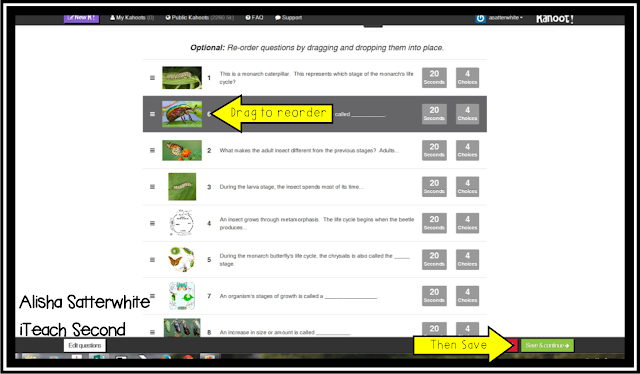
After that, you can edit your quiz or reorder any questions. Be sure to hit "Save and Continue!"
Once you are finished creating your quiz, you can make it public or private. I usually make mine private and share them with my team, but I have made this one public because of this post (I wanted to give everyone a live example). Here is the one I made! It is about Insect Life Cycles.
Now that your quiz is ready, you will hit "Play" and "Start Now", which will reveal your game pin. This is a unique number for your class. Your student will need to get their devices and go to type in KAHOOT.IT in their web address bar. They will enter this pin code, create a team name (or put their name if playing individually).
Next, the quiz will begin. The students use the corresponding colors to answer the questions. It is that simple! This is so fun and engaging. I have my kids pass the iPad to a different student in their group every time they answer a question. This ensures that every student gets to "push the button" to select an answer! I also tell my kids they have to use a silent cheer when they see that they got the right answer!
If you follow the tutorial up at the top, you can even print out the results, which is great if you are trying to level your students or needing to know which students are still struggling.
I hope you get a change to use this website. It is so fun for teacher and students! Have a blast Kahooting!








No comments:
Post a Comment