What you need: Computer (ha!), Word (or a word processing that you use for your labels), PowerPoint or KeyNote (though I'm not as familiar with that), some cute graphics and of course some adorable fonts!
Step 1
Know what your label dimensions are. Mine were the 1x2 5/8 style.
Open Powerpoint and click on File and go down to Page Setup...
Now your slides will be super small, label sized!
Step 2
Add your clip art and arrange your font. What I LOVE about PP for creating is the ability to manipulate my font and put it anywhere I want. Word drives me INSANE trying to line up things where I want.
Step 3
You are going to save the slides as pictures. Go to File, Save As Pictures. I keep it as it is and save as a JPG. These will go to a file folder somewhere on your computer. Mine save to my desktop so I can find them easily.
Step 4
Open up word and get it ready for labels.
Step 5
Open your folder that was just saved with your pictures. Drag the picture you want into a cell/label. If you want an entire sheet, copy and paste into each.
Step 6
PRINT and stick!
I hope that this will help you create some cuteness with your labels. I don't know why it has taken me so long to do it. {I do need to warn you that they may print pretty s.l.o.w.l.y.... but, they come out beautifully!} Now I can't wait to find more things to make labels for! ha! (I could have been making some cuteness for my kids' stuff for daycare through the years too! O'well. Maybe that can help some of you instead!)
Thanks for stopping by! If you found this useful, I'd love to hear how you use labels in your room and hear how it turned out!


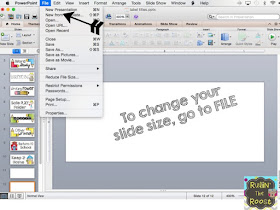











I never thought of doing my labels this way. So smart!
ReplyDeleteWhat a FANTASTIC idea for creating labels!!! Thanks for sharing!
ReplyDelete